How to Use Your Brand Alchemie Client Portal
Welcome to your Brand Alchemie Client Portal. This is your home base for managing sessions, accessing resources, and staying organized as we work together.
All the products you purchased are represented in this portal.
- Once you log in, select the correct coaching/mentorship product to access the hub for that specific purchase.
- From the hub, you'll see a list of the total sessions in the package, which sessions have been scheduled & which have not.
- By clicking into a specific session, you will be able to schedule, reschedule, or cancel the session.
- You can also see details about the session, add shared and private notes, and upload shared resources.
Below are simple instructions to help you get started.
1. Log In to Access Your Portal
Before accessing any tools or materials, you’ll need to log in:
-
Visit www.brandalchemie.com/library and select "Access Now" for the desired product
-
Enter the email you used when you signed up
-
If you forget your password, use the “Forgot Password” link to reset it
2. Schedule or Reschedule Coaching Sessions
To schedule your session(s):
-
Select "Access Now" on the product page at www.brandalchemie.com/library
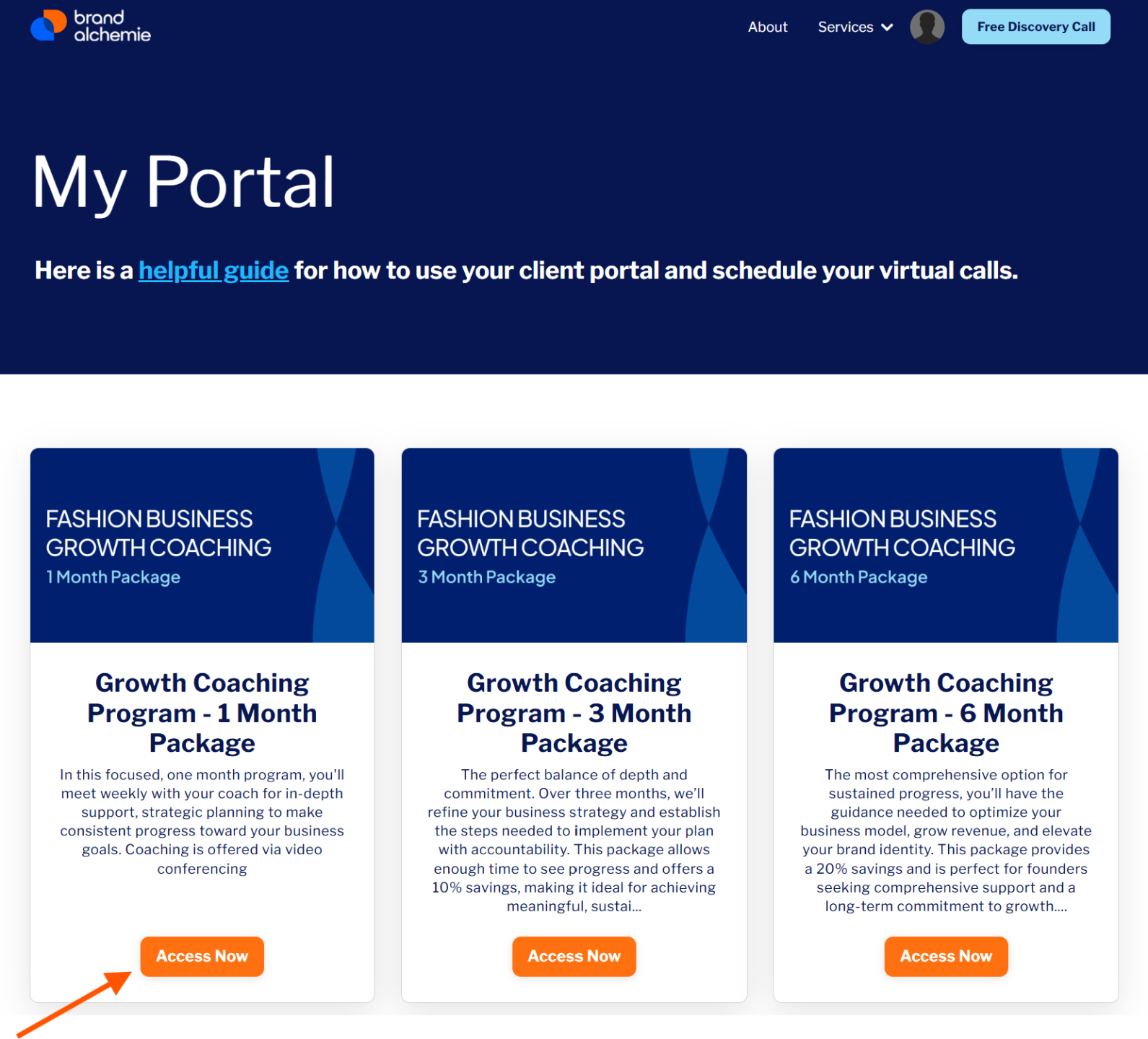
-
Click “Schedule Now” for the session you are interested scheduling.
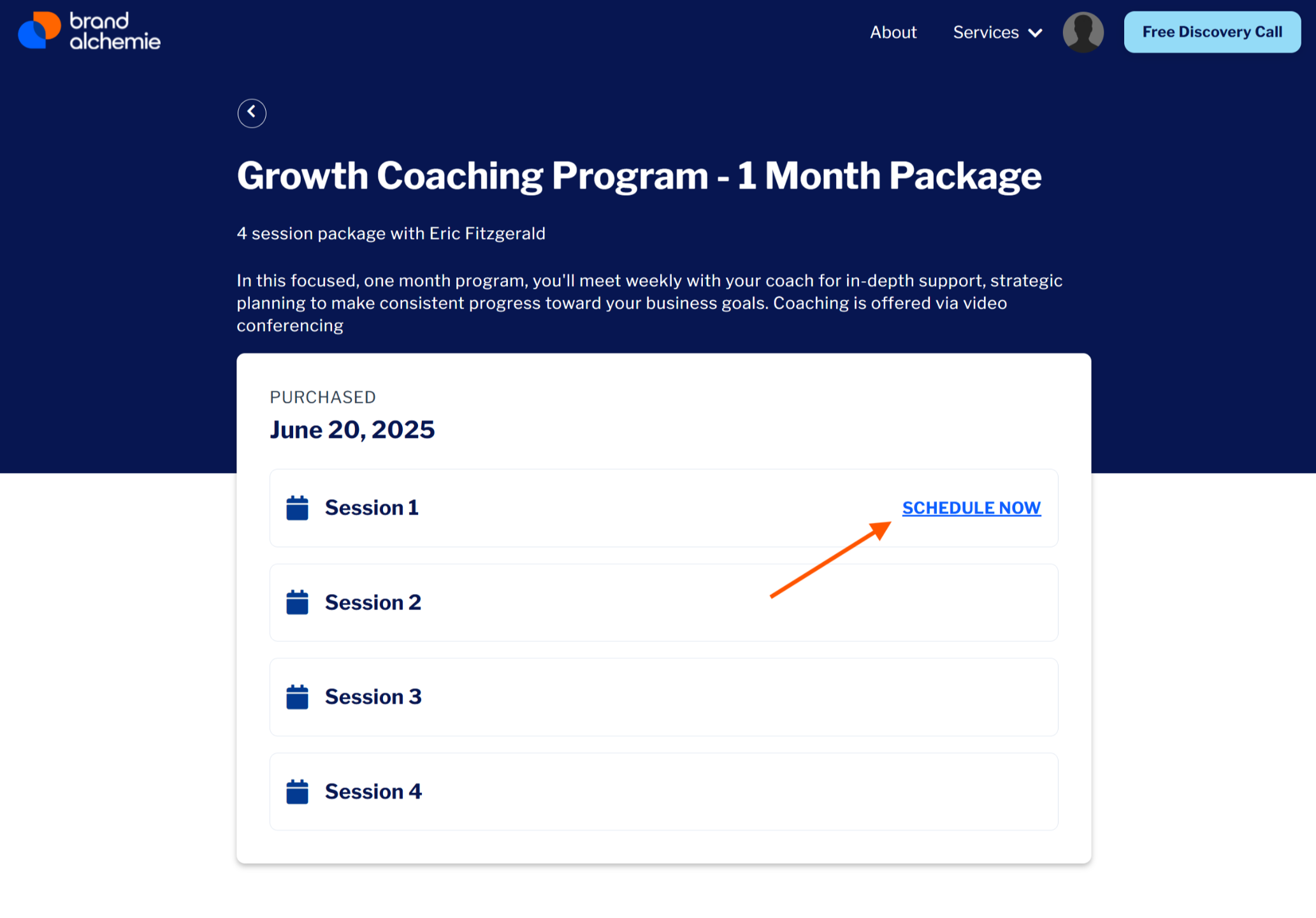
-
Once on the Session page, click the "SCHEDULE NOW" button to view available time slots
-
Follow the prompts to confirm your booking
To join, reschedule or cancel a previously scheduled session, use the instructions outlined in your calendar confirmation email or return to this Session page.
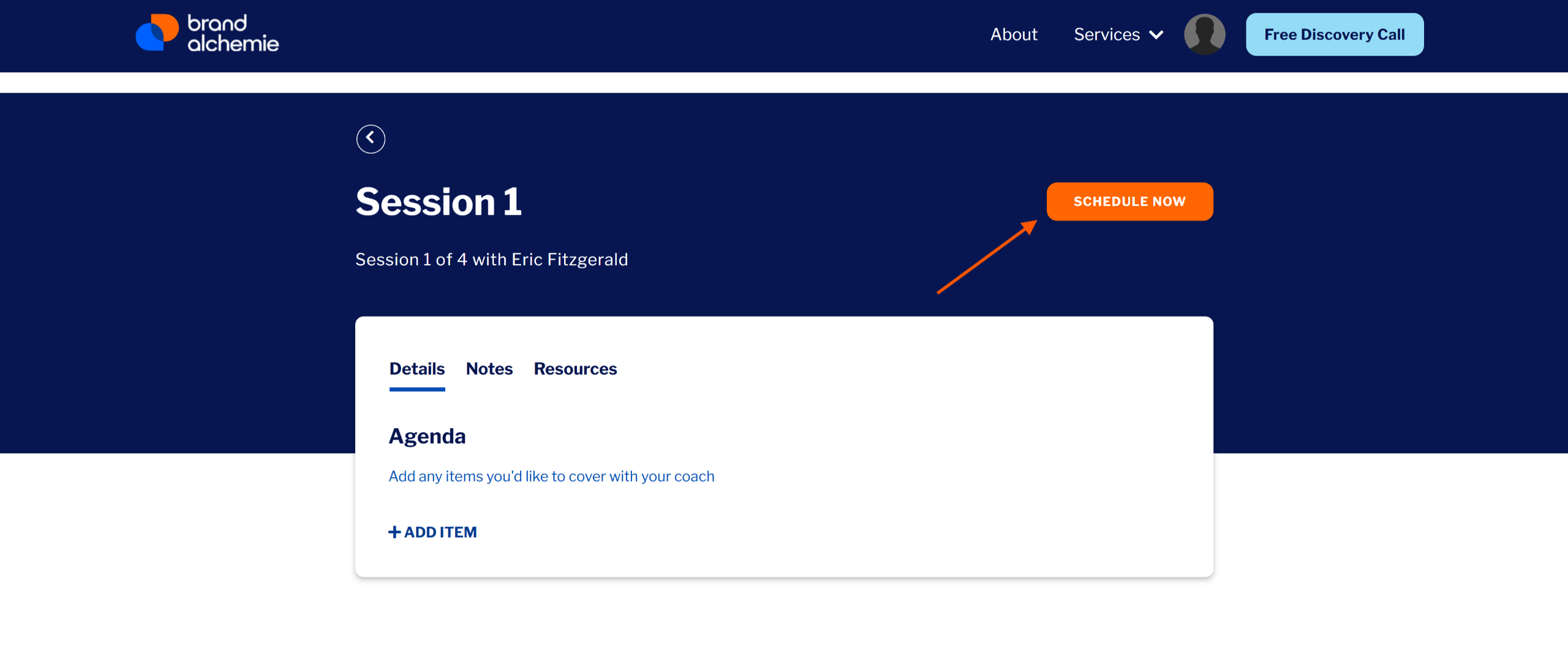
3. Prepare for Your Session
To make the most out of each session, use the Sessions page
-
Under the Details tab, you can add agenda items or topics that you would like to discuss during the session.
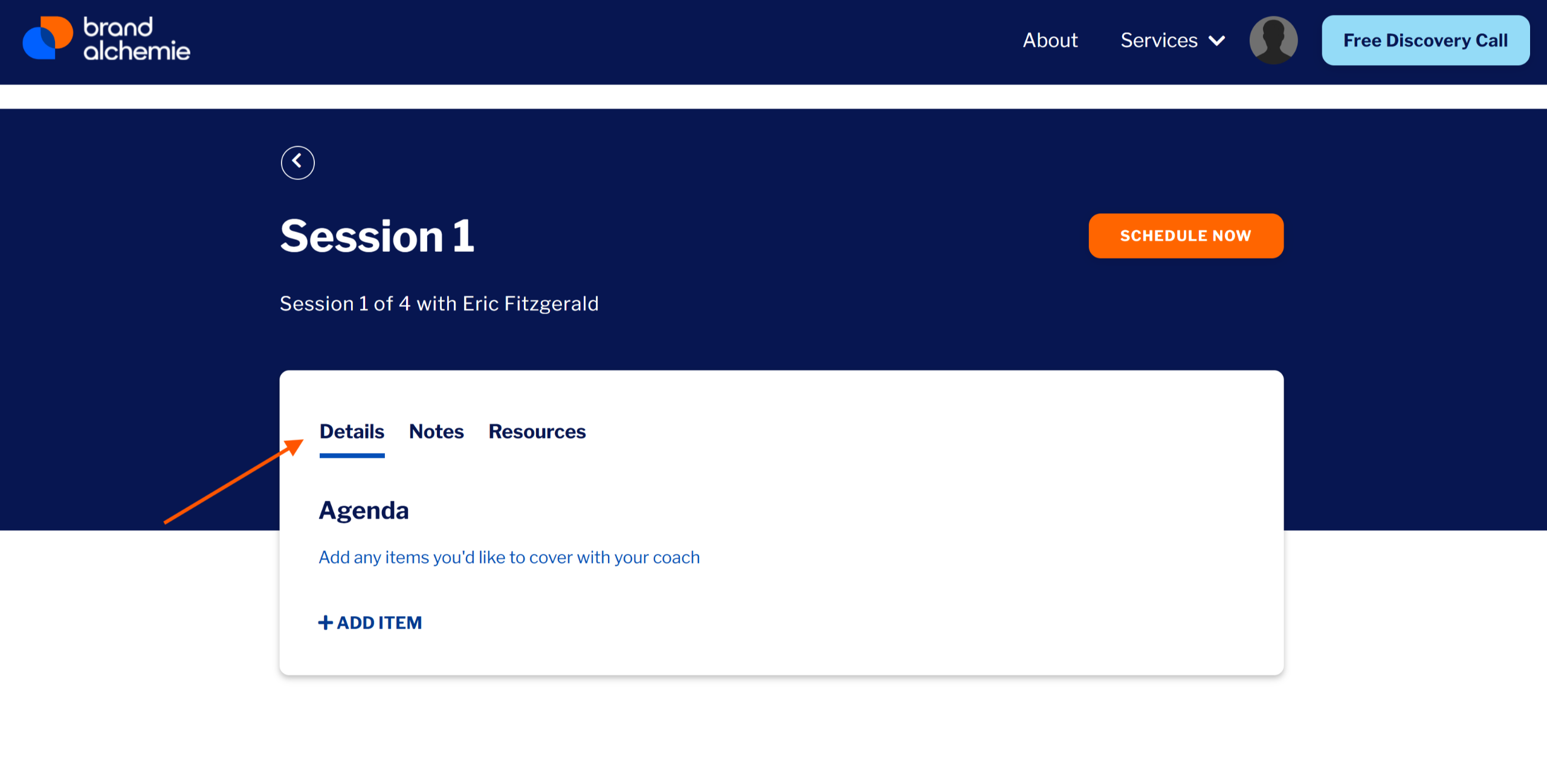
-
Under the Notes tab, you can add both shared and private notes. Shared notes allow you to collaborate and jot down ideas and thoughts you'd like your coach to see ahead, during or after your session. Private notes give you a way to keep track of thoughts or action items you don't want your coach to see.
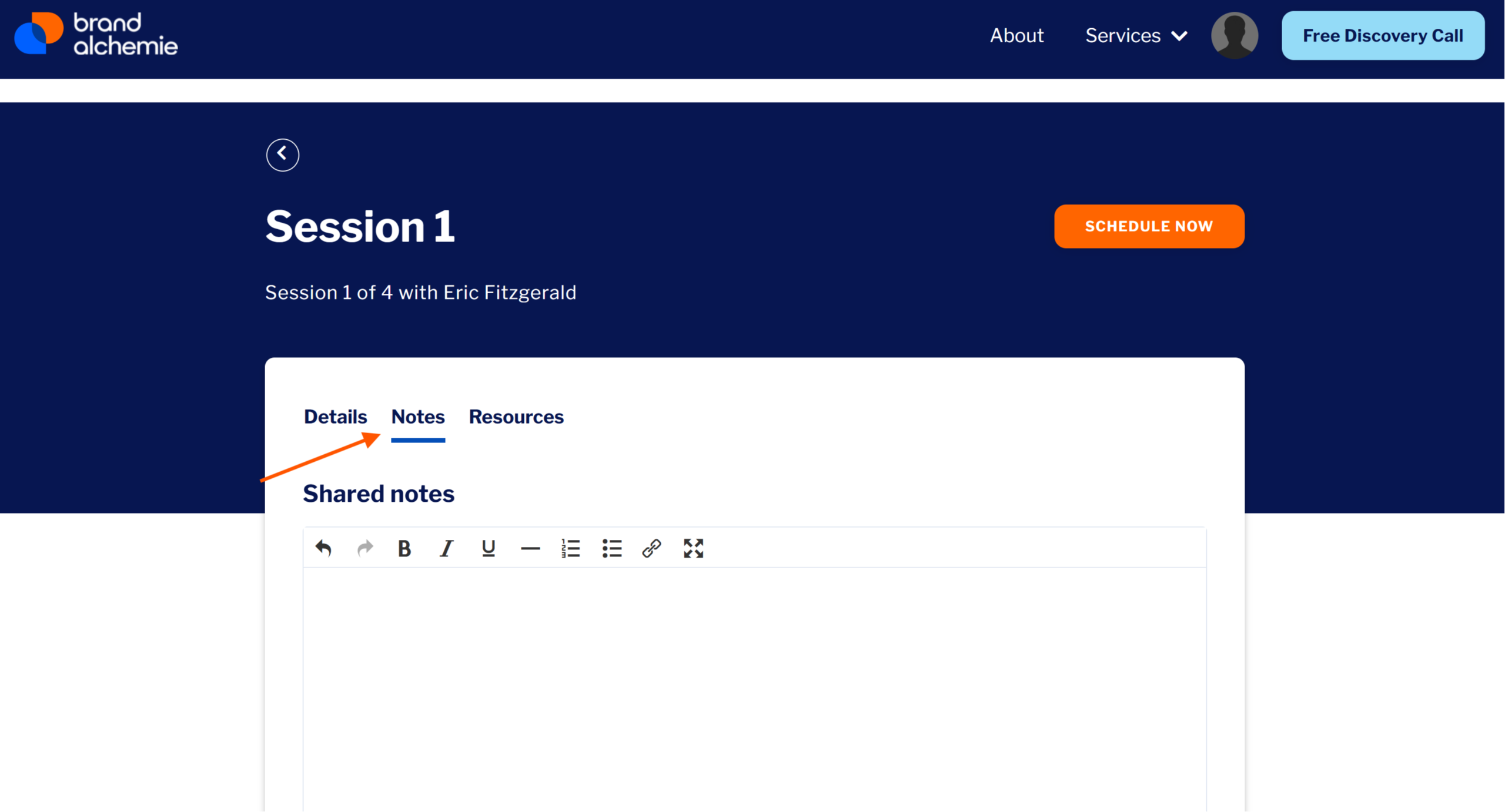
4. Upload Files
Under the Resources tab, you can upload or link to files that you'd like your coach to review or reference during the session. Your coach will also upload session recaps and other docs to this tab once our session is completed.
To share any business documents, brand materials, or prep work:
-
Navigate to the Session page and click on the “Resources” tab.
-
Click "ADD RESOURCE"
-
If you click "File", then drag and drop files or click to upload from your computer
-
If you click "Link", then paste a URL to a shared cloud-based file in the box that opens.
Accepted formats include PDFs, Word documents, spreadsheets, and image files.
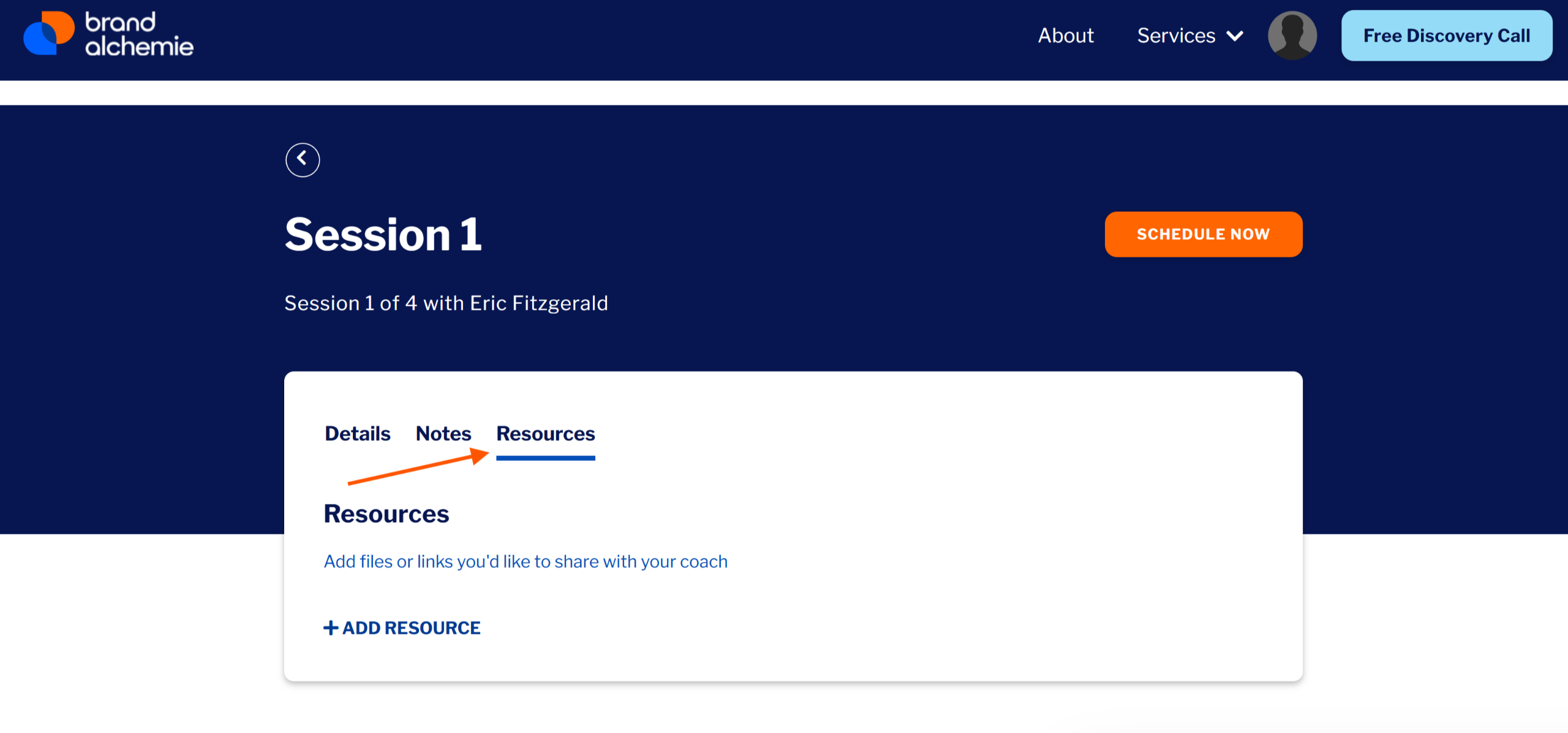
Need Help?
If you run into technical issues or have a question about where to find something:
-
Email us at [email protected]

Join the Brand Alchemie Community today!
Copyright© Brand Alchemie. All rights reserved


